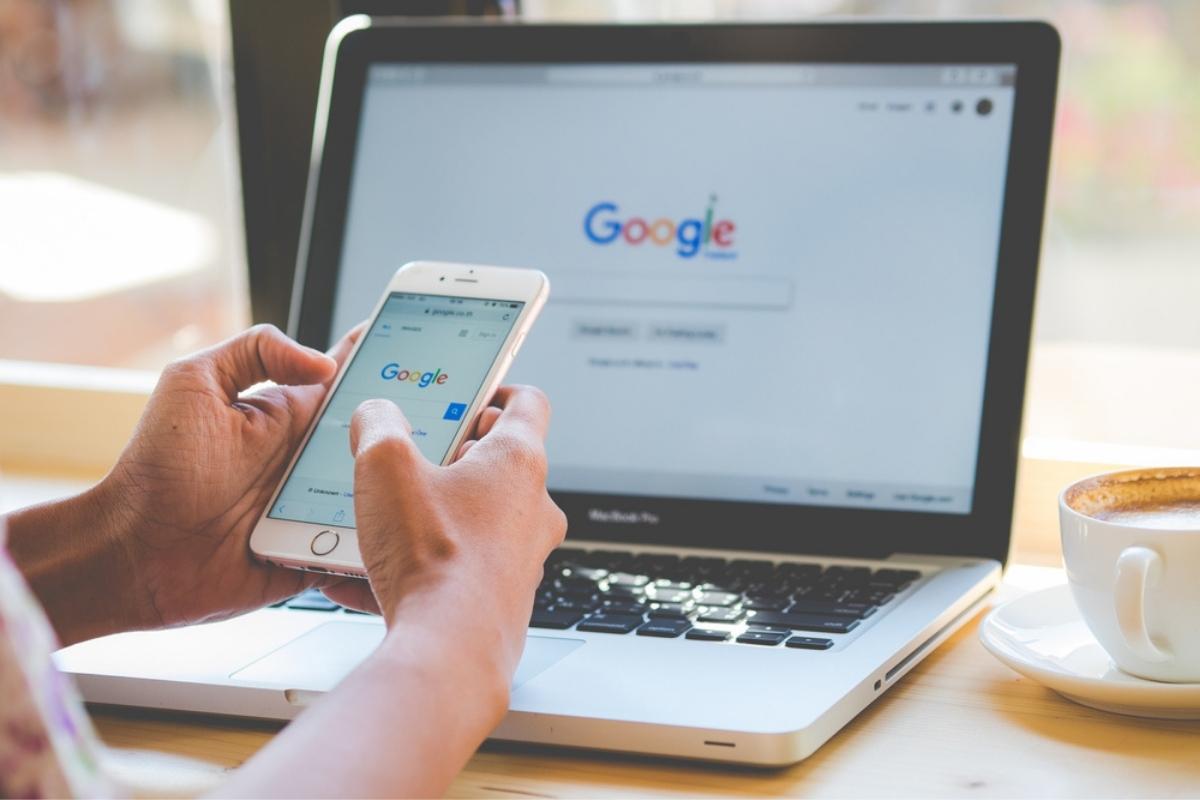Every wonder how to track social media traffic to your website?
Every wonder how well your social media campaigns are doing? Looking to track social media traffic to your website? Looking to glean some more insight into where your traffic is coming from, specifically which social media channel? Maybe you just want to know what social media channel is performing best for you. Below I share an easy tip on how you can gather this information using Google Analytics and UTM codes.
Hopefully you are using Google Analytics (or similar analytics tool) to track traffic to your website. A lot of information can be gathered from even just a cursory glance at an analytics report. If you want to take it a step further you can use UTM codes to really dial in on traffic sources, it is my go-to when I am looking to track social media traffic. This can help you get a clearer picture on how well your social media campaigns are doing.
UTM (Urchin tracking module) was the software that laid the groundwork for Google Analytics. It is a small bit of code added to your links (URLs) that tell a bit more about a link.
A sample of what one looks like:
https://jusbmedia.com/services?utm_source=google&utm_medium=email&utm_campagin=march2022
If you are posting links on social media you can track the performance of every link you post. A proper use of Google Analytics will generate general information, but the variables you add to a link via UTM codes can track for finer details and even allow you to compare traffic sources. An example of this would be social media traffic vs email marketing traffic. Read on to learn how to track social media traffic.
The 3 Essential Questions a UTM Link Can Answer
- Where is my traffic coming from?
- How is my traffic getting to my website?
- Why is traffic coming to my website?
This is accomplished using the three parameters found in the UTM code, Source, Medium and Campaign. Defining those parameters will trigger your analytics to organize and classify your traffic sources. Let’s take a close look at what information you could use for those parameters.
SOURCE
The source parameter as you might of imagined, is used to identify the place your traffic coming from. Suggested use of this parameter would be to use the channel that you are sharing the link to, an example:
/&utm_source=facebook
MEDIUM
This parameter should answer the general question of ‘How’, how is my traffic getting to my website? In our example we are tracking social media channels so we should use
/&utm_medium=social
CAMPAIGN
I find the campaign parameter to be the most powerful. Getting general information about where and how is important but being able to answer why this bit of traffic is coming to my website can be very powerful for decision making.
There are a lot of ways you can use this particular parameter. If you are posting dozens or even hundreds of links setting a campaign parameter that specifies the purpose of those links, you will start to get a better picture of how much traction your efforts are gaining. An example of this could be
/&utm_campaign=springsales
Using Google Analytics To Track Your UTMs
Now that have the basics down for creating a UTM, how do you find this information as it comes into your Google Analytics panel? You can find it by following the steps below:
- Acquisition > Campaign > All Campaigns
- Under All Campaigns you will see links for SOURCE, MEDIUM and CAMPAIGNS
Hopefully this has stirred some interest in you to experiment with UTM codes and possibly even has you thinking how you can best use this information to get more out of your social media marketing efforts and track social media traffic.
Jus B Media is your Social, Search and Website resource, feel free to contact us to inquire how we can help you with all of the things.